Want to start writing your own Android apps? Make sure your machine is ready to install the Android SDK by taking these preliminary steps. This tutorial will guide you through the installation of tools needed before you install the Android SDK on your Windows machine.
Step 0: Getting Started
This tutorial is for those familiar with Java and interested in getting started learning app development with the Android SDK. This version of the tutorial is specific to installing prerequisite applications on Windows operating systems. You must be running Windows XP or later. If you are using an operating system other than Windows, you may want to read the Mac OS X prerequisites tutorial or the Ubuntu prerequisites tutorial before moving forward with this session.
If you’re interested in learning Android SDK development but are unfamiliar with Java or just in need of a refresher, you can prepare for this session by reading the Learn Java for Android Development series previously published by Mobiletuts+.
Step 1: Installing a Java Development Kit
Your machine may already have a Java Runtime environment installed, but it doesn’t hurt to install the JDK to make sure you’ve got everything you need. We’ll be using the Oracle Java Development Kit. Go to the oracle download page and choose the Java Platform link.
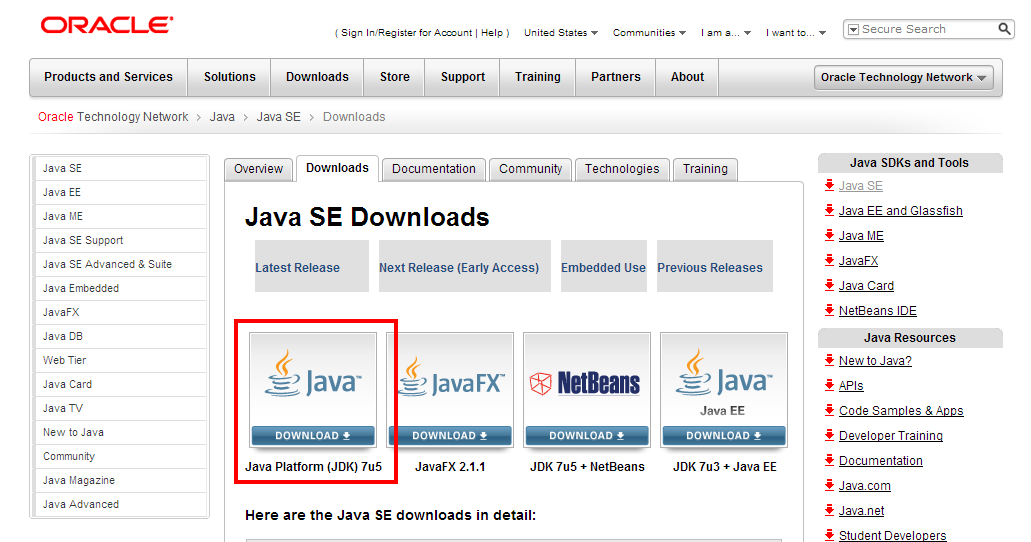
On the next page, scroll down and choose your platform and accept the licensing agreement. For Windows users, you simply need to choose whether you’re running a 32-bit or 64-bit version of the operating system. Don’t know? See the next, bonus step to find out.
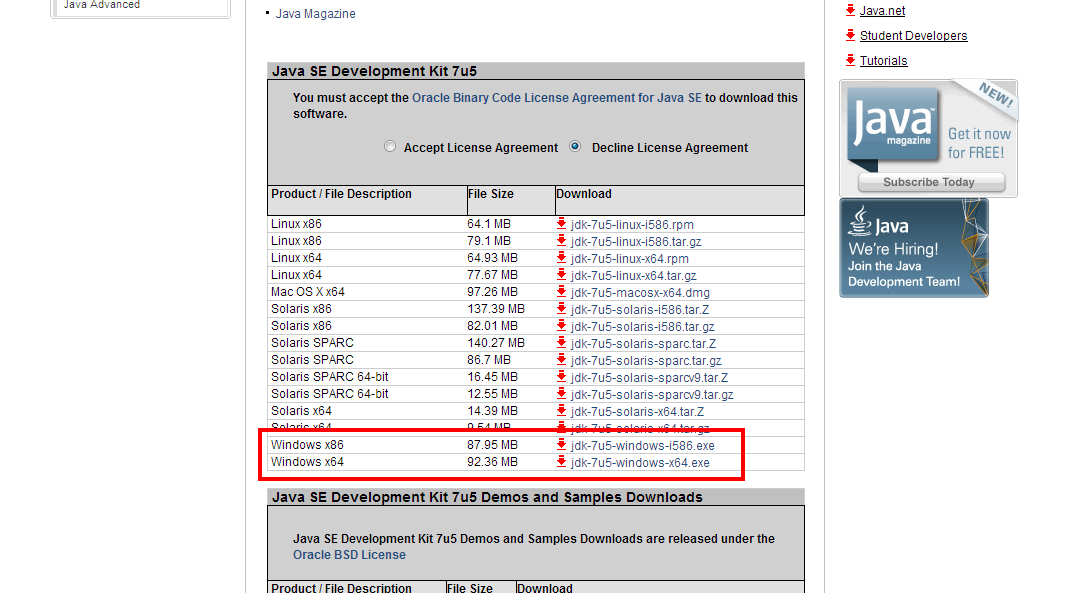
Note: You may need to create an Oracle account to continue downloading the JDK.
Once the binary is downloaded, run it to complete your JDK setup.
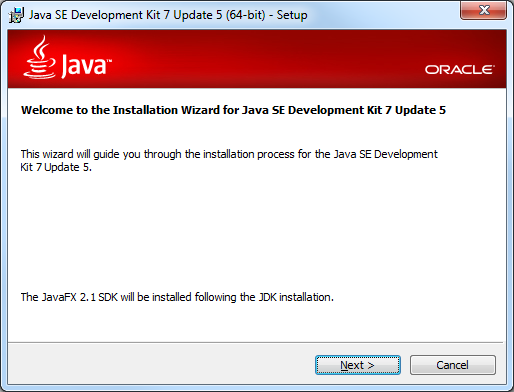
Follow the installation steps, clicking Next until you’ve successfully installed the JDK.
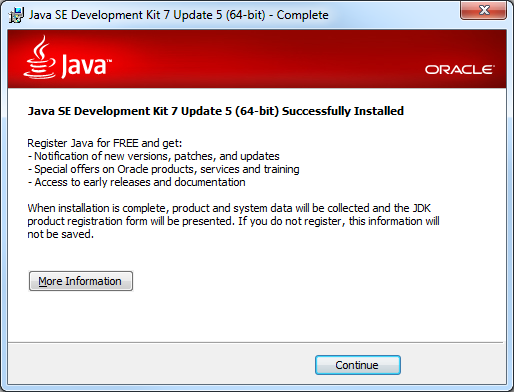
Bonus Step: Determining Which Version of Windows You are Running
To determine if you’re running the 32-bit or 64-bit version of Windows, simply open the Control Panel, choose System and Security, then choose 64. From there you can see which version you’re running.
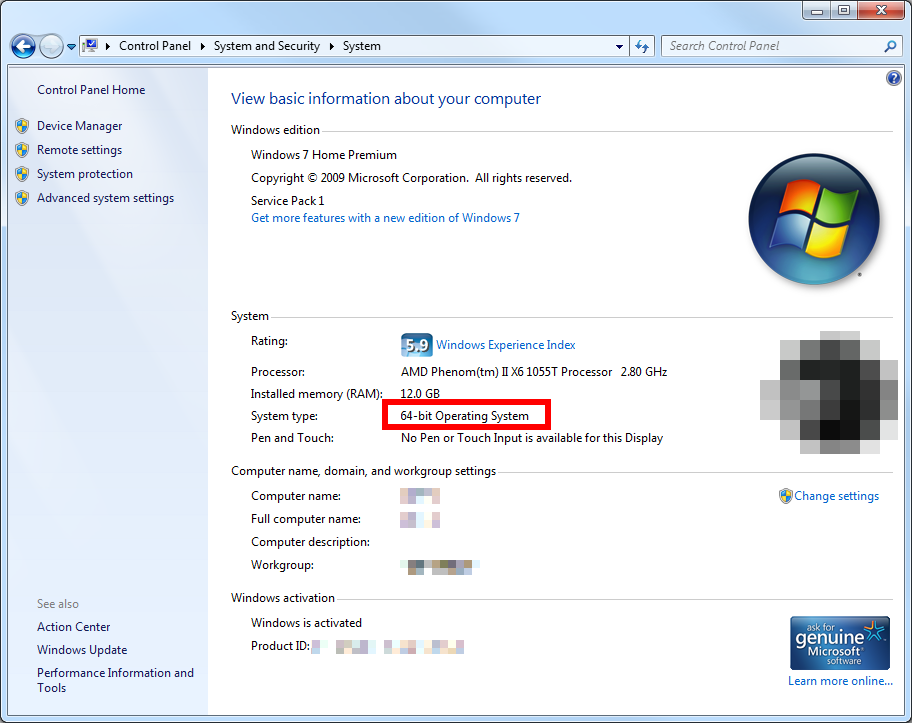
Step 2: Installing Eclipse
Next, you need to install Eclipse in order to create your Android projects. Although Eclipse isn’t the only development environment you can use to create Android apps, it has the best support from the Android team and is the easiest for getting started.
Start by going to Eclipse.org and find one of the download links.
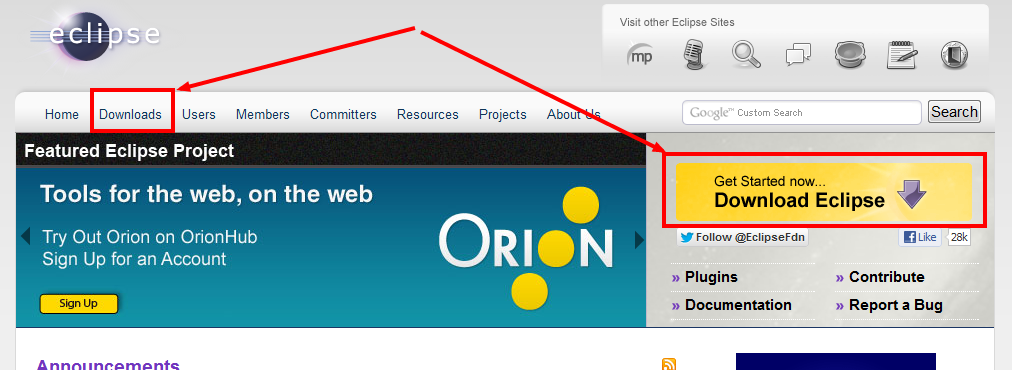
Now choose your version of Eclipse and your platform. For Windows users, this is again a choice between 32-bit or 64-bit. You should either choose Eclipse IDE for Java EE Developers or Eclipse IDE for Java Developers.
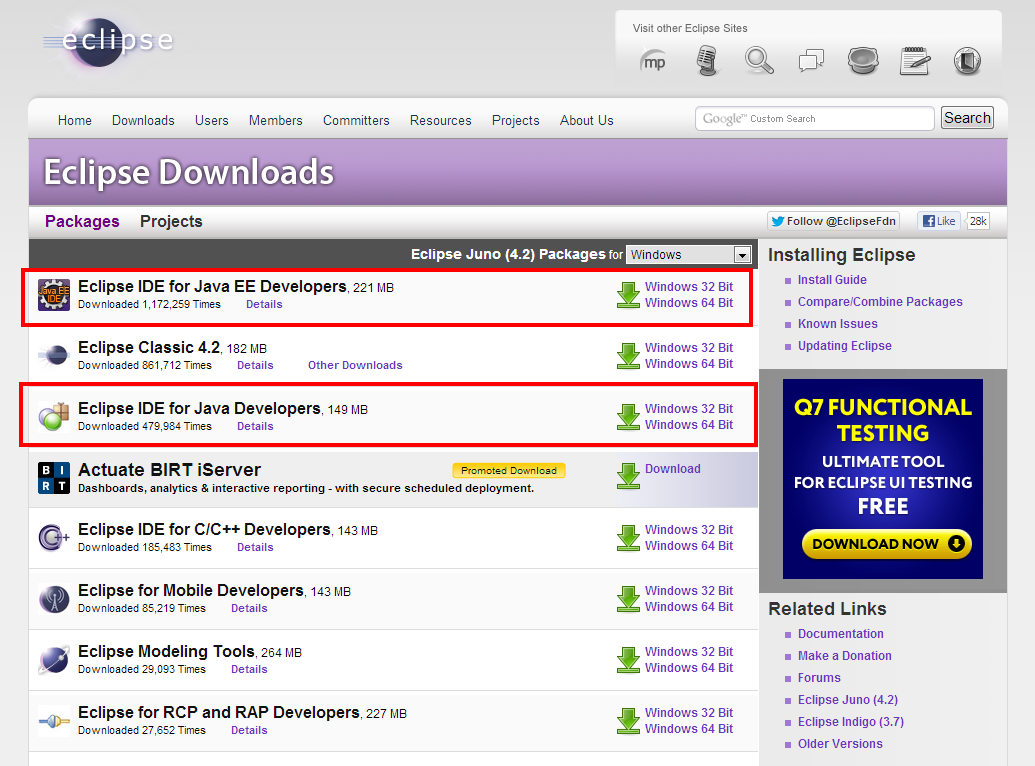
When you have finished downloading the Eclipse package, you’ll simply have a zip file. Unlike most Windows applications, Eclipse does not use an installer. Instead, simply unzip the file (double-click and choose Extract all files works on most versions of Windows these days). You’ll want to put it in a fairly short path name/directory such as “c:\dev\tools\eclipse”.
When you finish extracting and placing the Eclipse directory in a good location, find eclipse.exe executable file in the Extracted directory and double-click it to launch Eclipse for the first time.
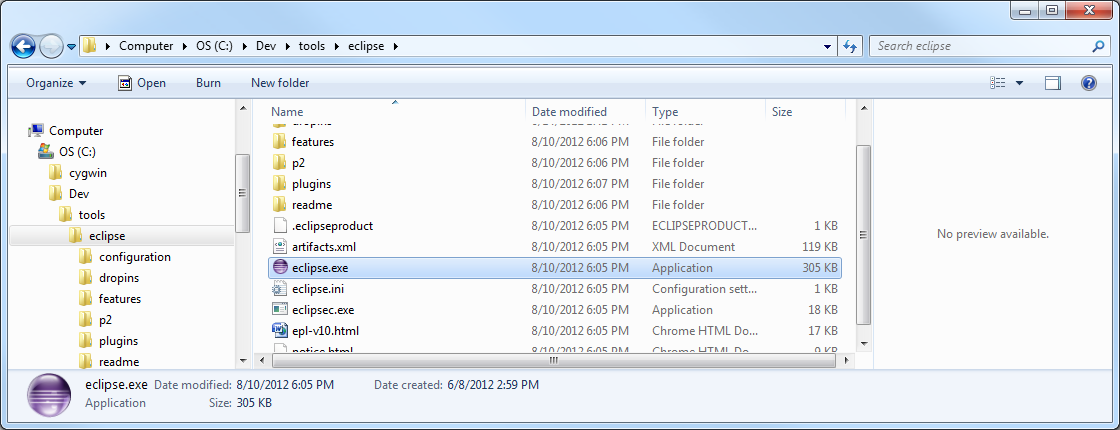
You may need to pass through a Windows security check at this point. We usually uncheck the box so we won’t be asked every time we launch Eclipse.
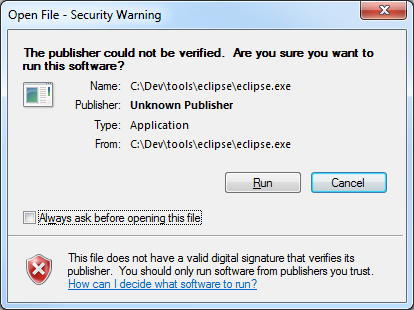
Seeing the Eclipse splash screen displayed on your screen is a good sign:
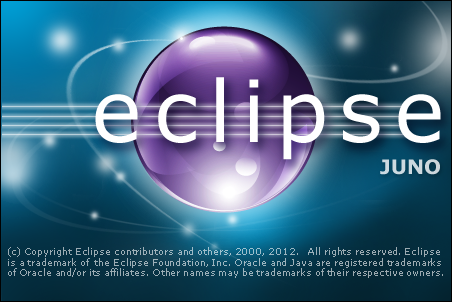
When you see the welcome screen, you’re ready to move on to the next tutorial to install the Android SDK.
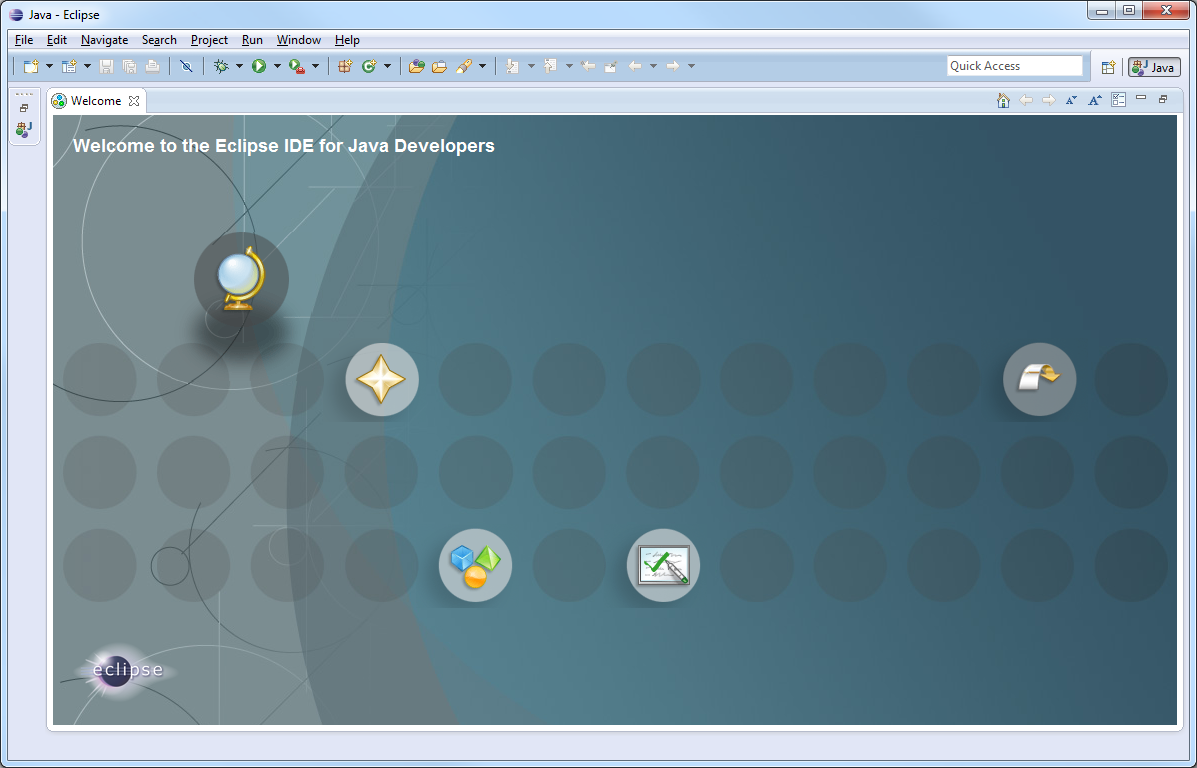
Conclusion
Your development machine is now ready for the Android SDK. In the next tutorial, you’ll learn how to install and configure the Android SDK for app development. In the meantime, you might considering familiarizing yourself with Eclipse.
You’re on your way to becoming an Android SDK developer. What kinds of apps are you looking forward to creating? Let us know in the comments!
About the Authors
Mobile developers Lauren Darcey and Shane Conder have coauthored several books on Android development: an in-depth programming book entitled Android Wireless Application Development (now in it’s third edition as a two-volume set), Sams Teach Yourself Android Application Development in 24 Hours, and Learning Android Application Programming for the Kindle Fire: A Hands-On Guide to Building Your First Android Application. When not writing, they spend their time developing mobile software at their company and providing consulting services. They can be reached at via email to androidwirelessdev+mt@gmail.com, via their blog at androidbook.blogspot.com, and on Twitter @androidwireless.


