Want to start developing your own Android apps on your Ubuntu Linux machine? Make sure your machine is ready to install the Android SDK by taking these preliminary steps. This tutorial will guide you through the installation of tools needed before you install the Android SDK on your Linux development machine.
Step 0: Getting Started
This tutorial is for those familiar with Java and interested in getting started learning app development with the Android SDK. This version of the tutorial is specifically designed to help the Linux user install the prerequisite applications for Android development on Linux operating systems. You must be running Ubuntu Linux 8.04 or later. We used Ubuntu Linux 12.04 LTS (aka Precise Pangolin) 64-bit for this tutorial. If you are using an operating system other than Linux, you may want to read the Windows pre-requisites tutorial or the Mac OS X tutorial before moving forward with this session.
If you’re interested in learning Android SDK development but are unfamiliar with Java or just in need of a refresher, you can prepare for this session by reading the Learn Java for Android Development series previously published by Mobiletuts+.
Step 1: Installing a Java Development Kit
Your machine may already have a Java Runtime environment installed, but you must have the JDK installed as well. We’ll be using the OpenJDK JDK. And no, that’s not as redundant as it sounds. You’ll see in a moment!
First, launch Ubuntu Software Center and search for openjdk.
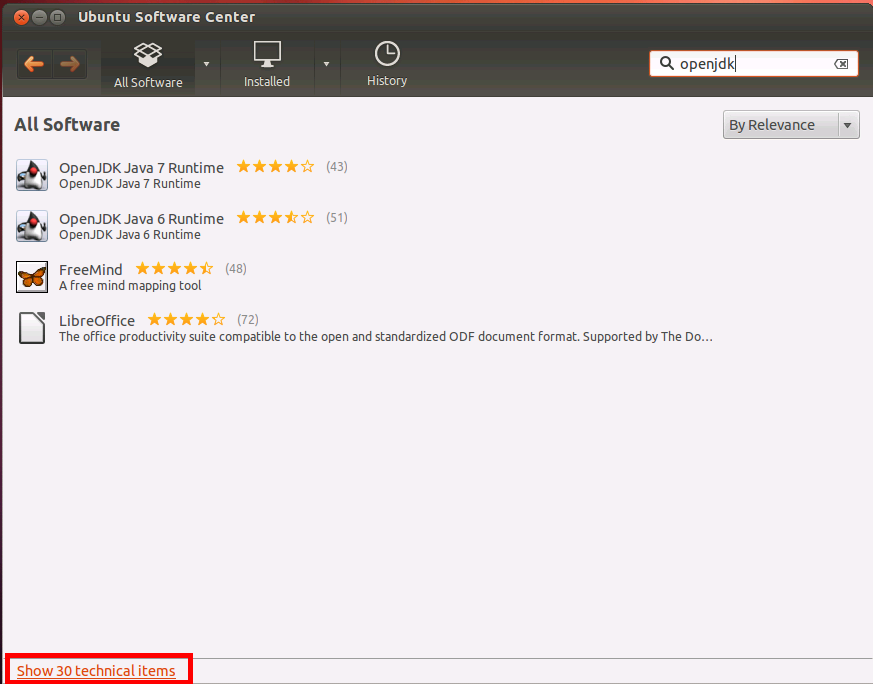
You may not immediately see the correct results. Click the “Show ## technical items” link at the bottom left-hand corner of the window. From here, you should be able to choose OpenJDK Development Kit (JDK). We used the openjdk-6-jdk version.

Click the Install button. You may be asked for the system root password. Enter it at this time.
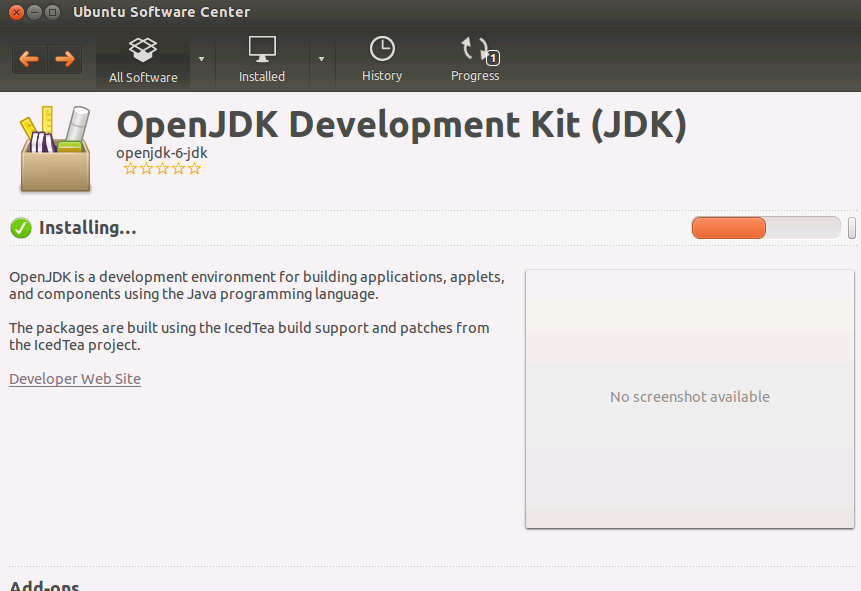
Once the OpenJDK Development Kit is finished installing, you’ll be ready to move on to installing Eclipse.
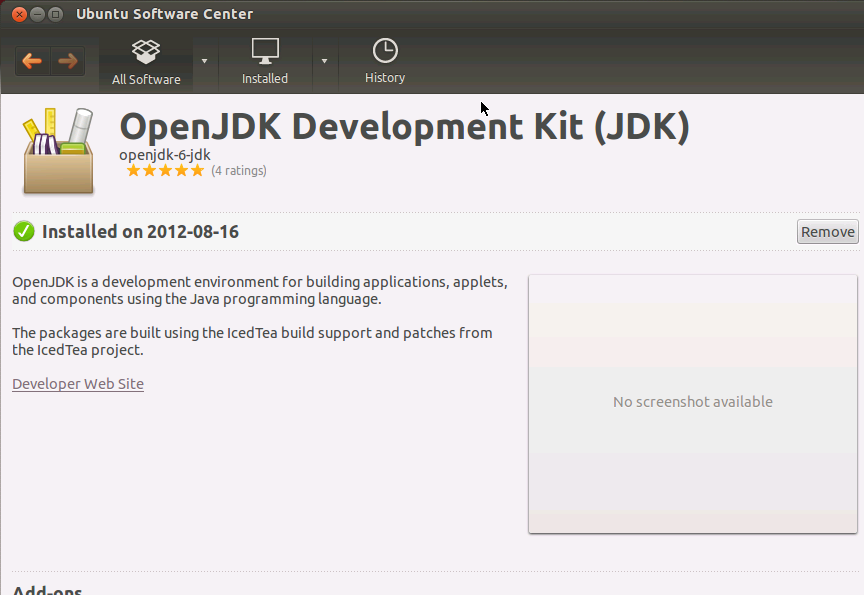
Step 2: Installing Eclipse
Next, you need to install the Eclipse development environment in order to create Android projects. Although Eclipse isn’t the only development environment you can use to create Android apps, it has the best support from the Android team and is the easiest for those just getting started with Android development.
While still in the Ubuntu Software Center, search for Eclipse:
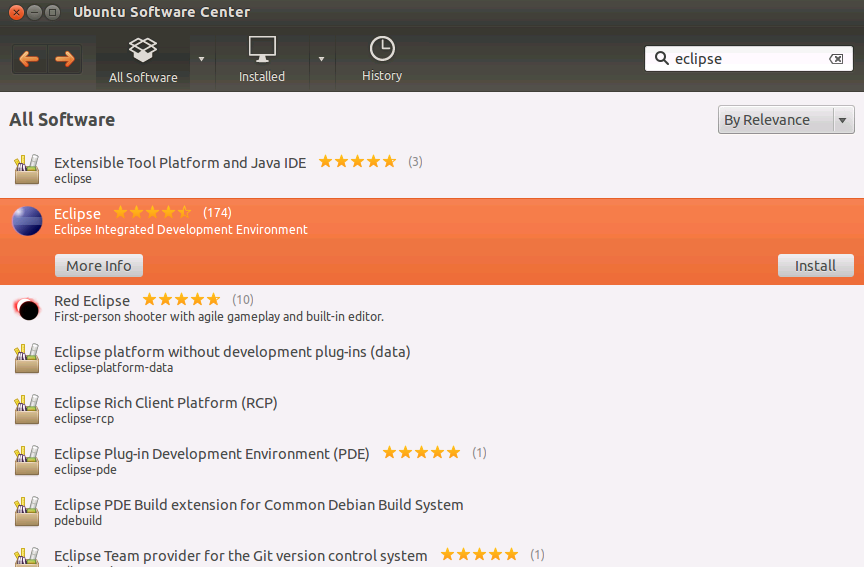
Find the Eclipse package with the standard Eclipse logo and the description “Eclipse Integrated Development Environment” (shown highlighted above). Now click the Install button and enter your system root credentials (if needed).
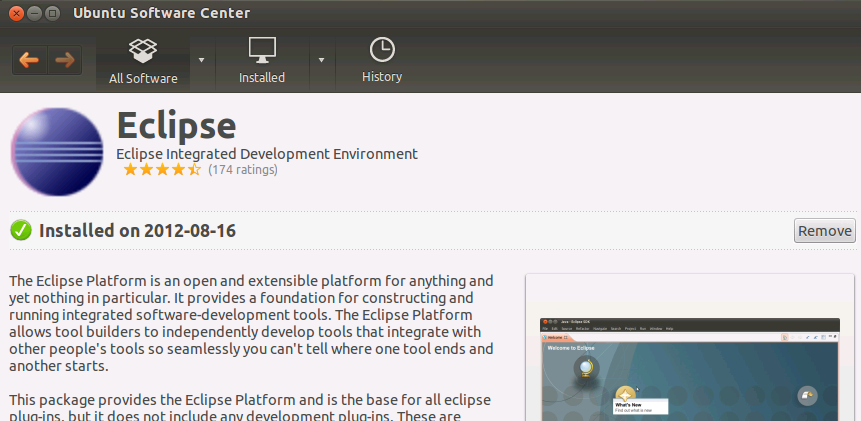
When Eclipse is finished installing, you should see an icon in your Ubuntu launcher (Unity) bar. Otherwise, open Dash and search for Eclipse. Regardless of how you launch it, launch Eclipse now.
When you see the Eclipse splash screen displayed on your screen, it’s a good sign:
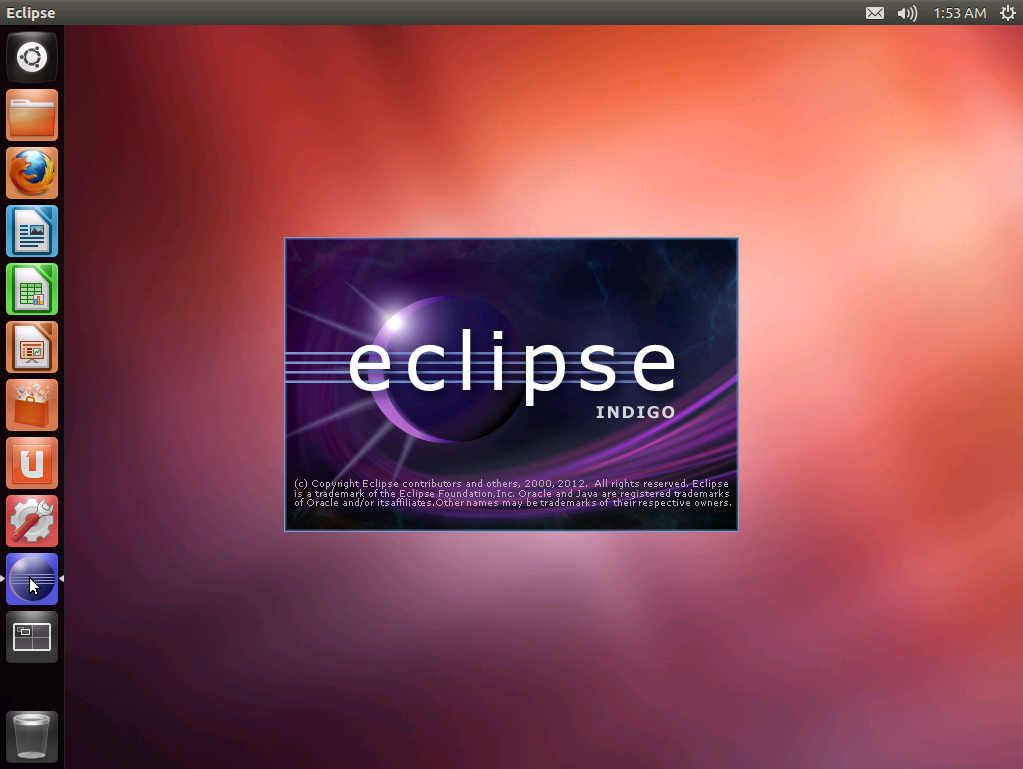
When you see the Welcome screen, you’re ready to move on.
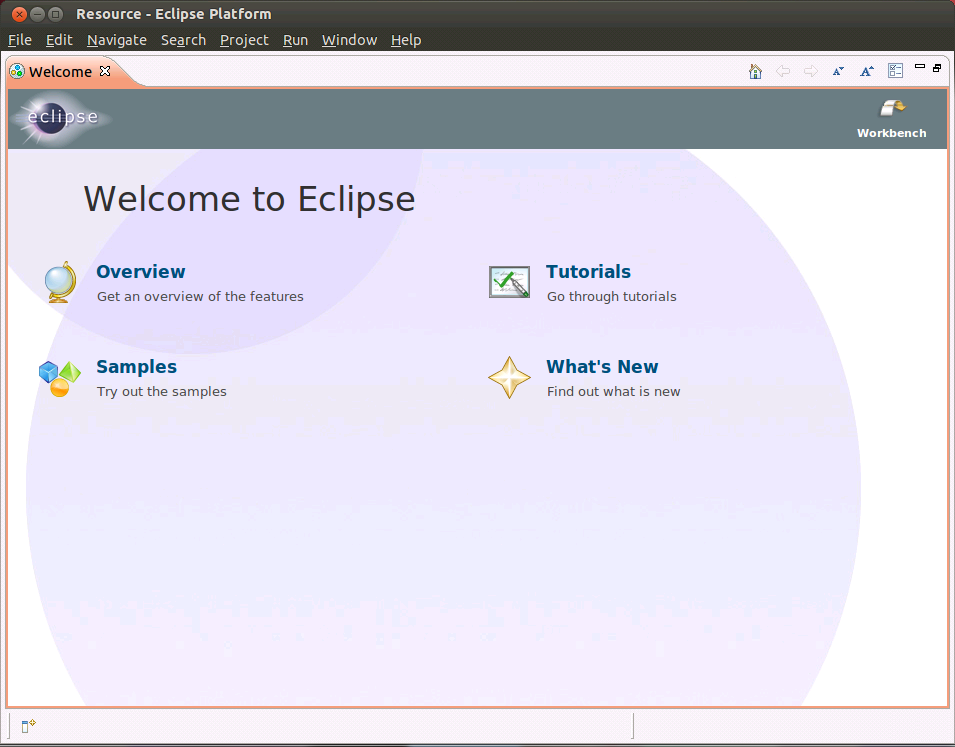
Step 3: Installing ia32-libs
You will also need ia32-libs, a library for running some legacy 32-bit applications. If your system is a 32-bit system, you can ignore this step. If your system is 64-bit, you’ll need to install this to support several Android tools installed in the next tutorial.
As with the previous steps, use Ubuntu Software Center to search for “ia32-libs” and choose to Install it. As a library, it’s installed simply by the Ubuntu Software Center entry:
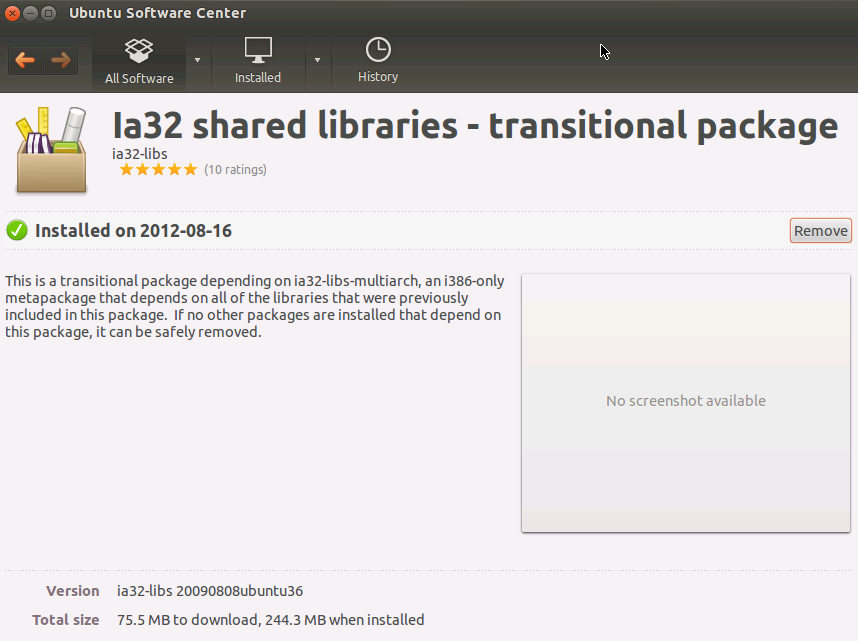
Conclusion
Your Ubuntu Linux development machine is now ready for installation of the Android SDK. In the next tutorial, you’ll learn how to install and configure the Android SDK for Android app development. In the meantime, you might considering familiarizing yourself with Eclipse.
You’re on your way to Android development. What kinds of apps are you looking forward to creating? Let us know in the comments!
About the Authors
Mobile developers Lauren Darcey and Shane Conder have coauthored several books on Android development: an in-depth programming book entitled Android Wireless Application Development (now in it’s third edition as a two-volume set), Sams Teach Yourself Android Application Development in 24 Hours, and Learning Android Application Programming for the Kindle Fire: A Hands-On Guide to Building Your First Android Application. When not writing, they spend their time developing mobile software at their company and providing consulting services. They can be reached at via email to androidwirelessdev+mt@gmail.com, via their blog at androidbook.blogspot.com, and on Twitter @androidwireless.


